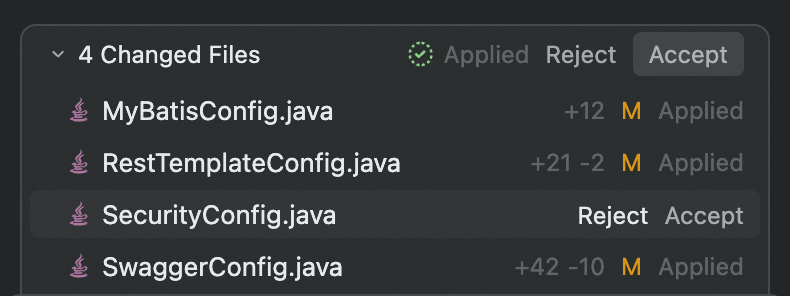Diff preview format
The preview displays changes using standard diff notation:- Added lines are shown in green
- Removed lines are shown in red
- Unchanged surrounding code is displayed in a neutral tone, preserving context and helping you understand the scope of the change
- See exactly what will change
- Understand why the change is made
- Assess how it fits into the existing codebase
Review mode
After the Agent completes its task, you’ll be prompted to review all changes before they are applied. This gives you a comprehensive overview of the modifications across your codebase.Per-change controls
In the top-right corner of each change block: Accept or Reject-to approve or discard that specific change.File-level controls
At the bottom of the file:- Reject or Accept-discard or apply all suggested modifications in the current file
- Navigate between files-move through files with pending changes
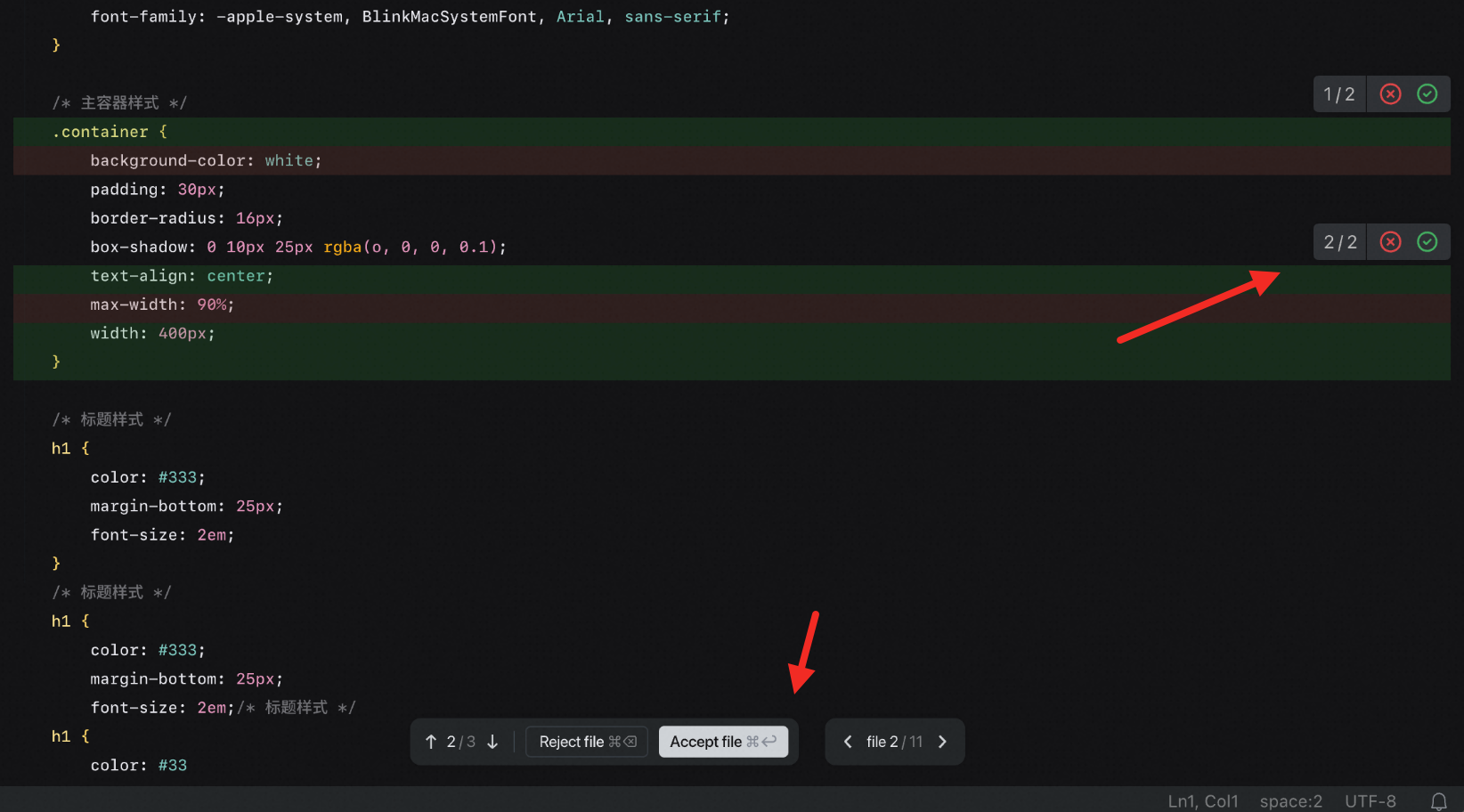
Handle multiple-file changes
When changes span multiple files, the affected file names appear above the AI Chat panel. You can:- Reject or Accept to discard or apply changes across all listed files
-
Click a file name to jump directly to that file with diffs displayed
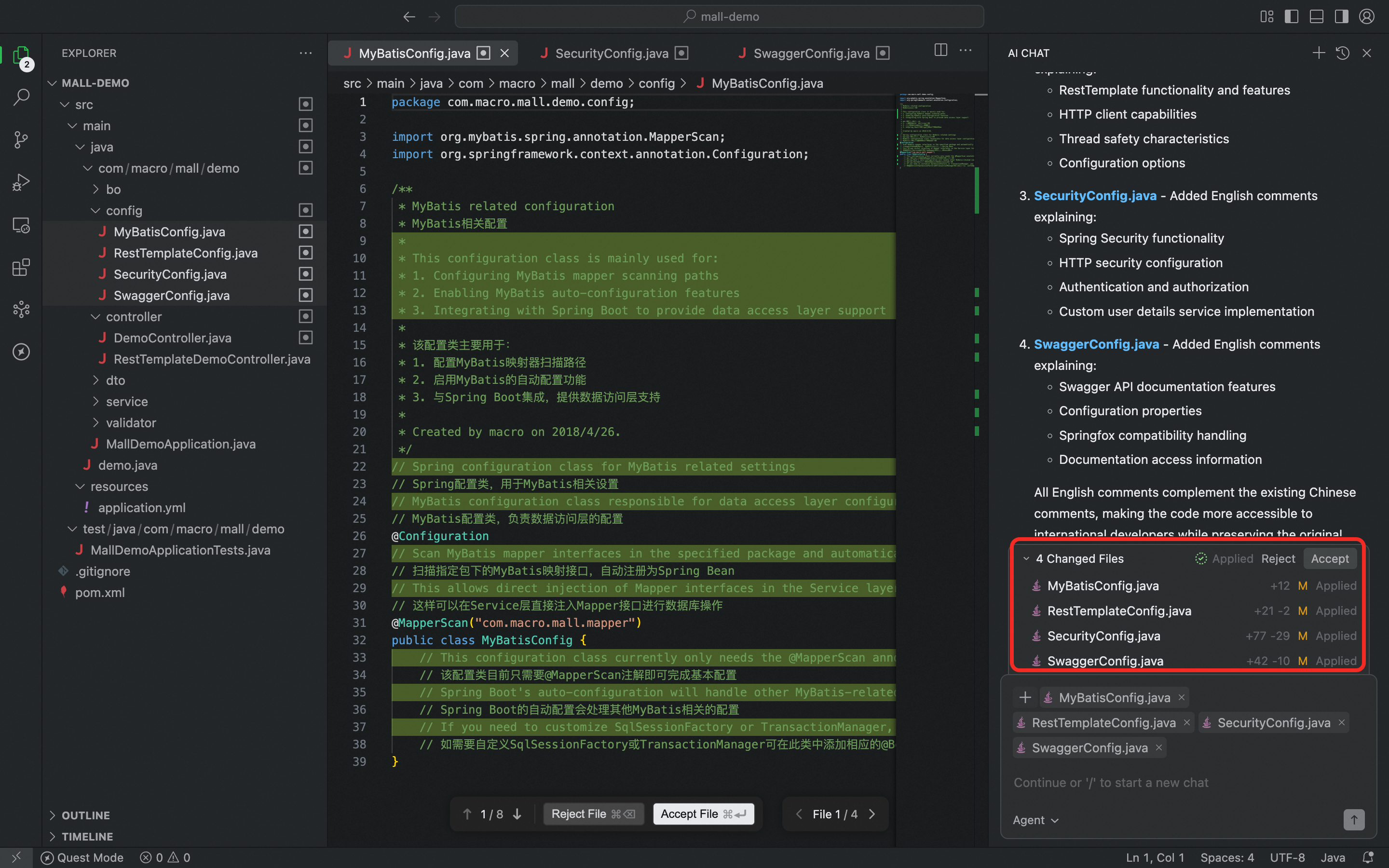
-
Hover over a file name to see Reject or Accept options for that file only