Failed to add or install the MCP servers
Issue: NPX environment missing
Error message
failed to start command: exec: "npx": executable file not found in $PATH
Cause
Thenpx command-line tool, part of the Node.js ecosystem, is not installed or not accessible in your system’s PATH.
Solution
Install Node.js V18 or later (which includes NPM V8+ ). Earlier versions may cause tool failures.Installation steps
- Windows
- macOS
Issue: UVX environment missing
Error message
failed to start command: exec: "uvx": executable file not found in $PATH
Cause
Theuvx command, used to run Python scripts in isolated environments via uv, is not installed.
Solution
Installuv, a fast Python package installer and virtual environment manager.
Installation steps
- Windows
- macOS and Linux
Issue: Unable to initialize MCP Client
Error message
failed to initialize MCP client: context deadline exceeded
Possible causes
- Incorrect MCP servers parameters
- Network issues preventing resource download
- Corporate network security policies blocking initialization
Solution
- Click Copy complete command in the UI.
-
Run the command in the terminal to get detailed error output.
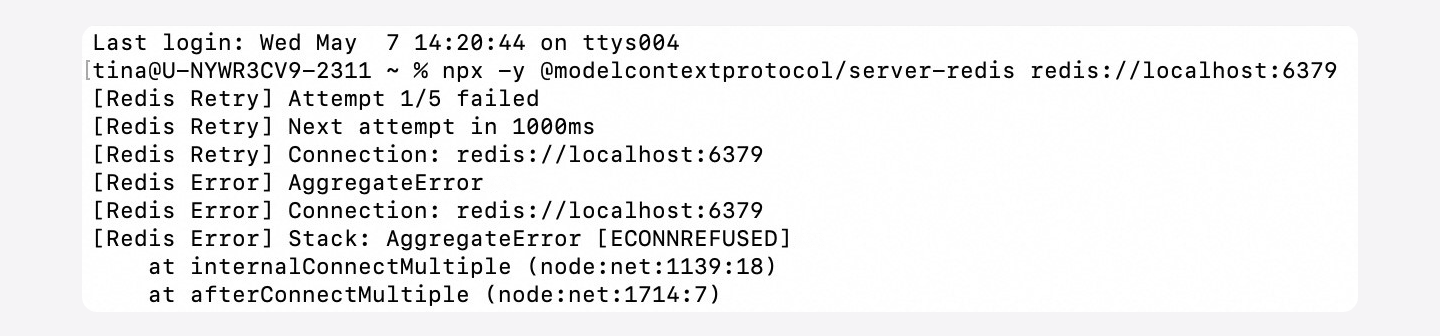
- Analyze and resolve based on the specific error.
Tool usage issues
Issue: Tools fail due to environment or parameter errors
Symptoms
Unexpected behavior or errors when calling MCP tools.Cause
Some MCP servers (e.g., MasterGo, Figma) require manual configuration ofAPI_KEY or TOKEN in the arguments during setup.
Solution
- In the upper-left corner of your Qoder IDE, click the user icon or use the keyboard shortcut (
⌘⇧,(macOS)orCtrlshift,(Windows)), and select Qoder Settings. - In the left-side navigation pane, click MCP.
- Find the relevant server and click Edit.
- In the Edit MCP Server page, check the parameters in Arguments.
- Replace with correct values, reconnect the server, and retry.
Issue: LLM fails to call MCP tools
Cause 1: Not in Agent mode If no project directory is open, Qoder defaults to Ask mode, which does not support MCP tool calls. Fix: Open a project directory and switch to Agent mode. Cause 2: MCP server not connected A disconnected server prevents tool invocation. Fix: Click Retry icon in the interface. The system will attempt to restart the MCP server automatically.Best Practice: Avoid naming MCP servers and their tools too similarly (for example, bothTextAnalyzer-ProandTextAnalyzer-Plushaving afetchTexttool), to prevent ambiguity during calls.